Why is my computer so slow?
November 7, 2010
This is probably the most common question I ever get asked. But this question is usually followed by me asking a number of questions that the user is often unable to answer. And this is because if they could answer these questions they would probably be able fix the issue themselves.
A computer typically starts to run slow over a period of time and this happens for a number of reasons. So to start tracking down the problem there is a few things to check.
Word of warning – Do not try any of the suggestions in this article if you do not feel 100% confident.
1. Memory
A computer can appear to be slow because it does not have enough working memory. Working memory is not the same as the storage space (or hard drive space) on the computer. The working memory is the RAM your PC uses to load up the operating system and run programs. If this memory begins to run out the computer then employs virtual RAM. Virtual RAM is a special file created on the hard disk that simulates real RAM.
The problem is that the virtual RAM is a lot slower than real RAM. To load a particular piece of data from a Virtual RAM off the hard drive takes about 0.013 seconds (13 milliseconds). To load the same piece of data from real RAM takes about 0.00000001 seconds. So if you can see the hard drive light flashing like mad, chances are your PC does not have enough RAM.
How can I check my available RAM?
To check the amount of physical RAM you can use the System Information program. To open this, either:
- Press and hold the Windows Key followed by 'R'. Type 'msinfo32' and click 'OK'
- Click Start > Programs > Accessories > System Tools > System Information.
Whilst in the "System Summary" on the left panel, scroll down the right panel until you see 'Available Physical Memory'
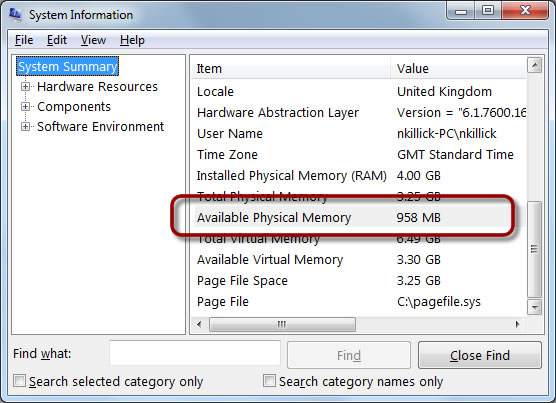
If the 'Available Physical Memory' is very low (less the 500k) then you need more memory.
Feel free to contact us to advise on the memory you may need for you computer.
2. Virus or Malware
Quite often your PC can be infected with undesirable software without your knowledge. These programs typically inject themselves into other programs and capture your actions. They then perform other activities like scanning your hard drive, intercepting your email and scanning it for data, logging your keystrokes and posting them to servers on the internet and downloading other rouge programs. Make sure you have an up-to-date virus scanner and malware protection loaded. There are plenty of free applications on the web but beware, some of these applications are actually malware purporting to be legitimate. Two very good free malware scanners are Malware Bytes and Spybot Search and Destroy.
3. Fragmented Hard Drive
A fragmented hard drive is not a physical problem with your drive but a logical one. Every file on your hard drive gets allocated space divided into a predefined block size; a bit like pages in a book. So if a file takes three pages (or blocks) these are recorded in a file table so no other file can use those pages. As more files are added they take up more space on the drive. Now if you delete a file a gap is left in the file table so when a new file is added, this gap is filled first. Over time this results in the separate pages of your file being located all over the drive.
This is known as fragmentation. To correct this problem you can simply defragment your hard drive.
This is an example of a fragmented hard drive.
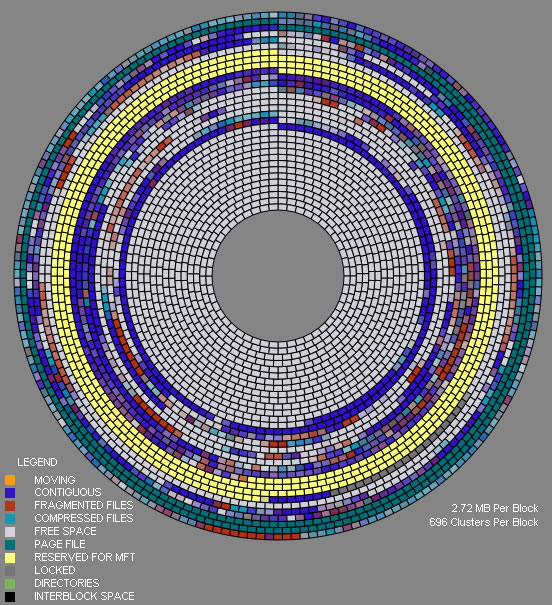
As can be seen, the files are spread all over the drive and out of order. Defragmentation moves all the files so the pages are back in order
Disktrix offers a free version of their excellent defragmentation tool which goes further than the Windows tool by moving the more frequently used files to the outside of the drive and the less used file to the slower inner tracks.
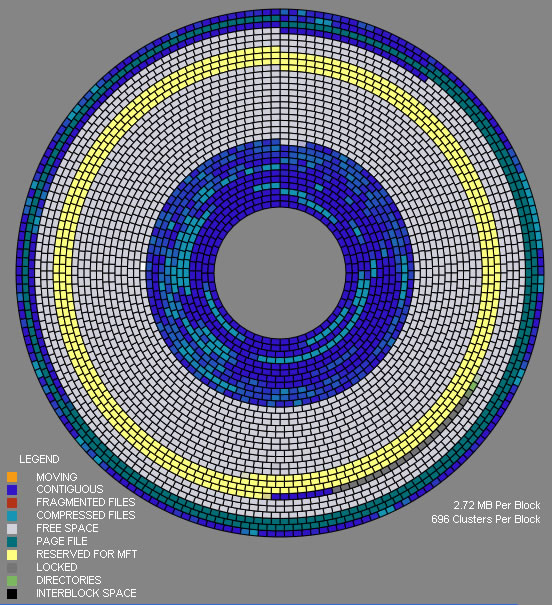
This is the layout of the files after defragmentation
How can I defragment my hard drive?
Download and install the Disktrix free tool, Now:
- Select 'Auto' from menu panel on the left hand side.
- Click the 'Options' button to open the 'Auto Options' dialog window.
- Check the 'Put directories close to MFT' and 'Respect Layout.ini' tick boxes.
- Click 'OK'
- Click 'Start'
Now wait.
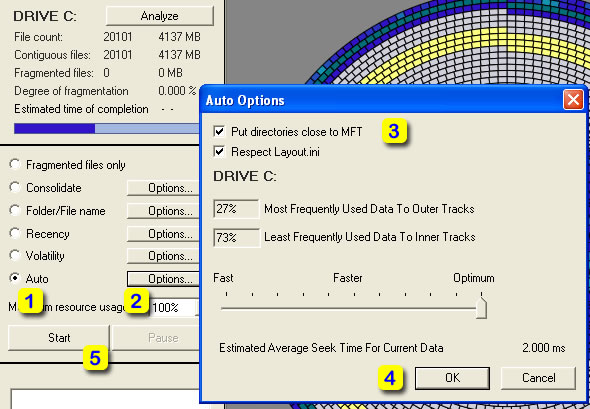
When complete your drive should be defragmented and you should notice better performance.
Warning: this tool is provided for convenience and under the terms and conditions of Disktrix.
4. Background Programs
When your computer starts there are a number of special programs that launch in the background.
These programs perform many tasks including running hardware monitoring to recognise when your printer ink is low or you’ve plugged your iPod in. Other tasks include running programs that check for vendor specific application updates like Adobe Flash.
Other special programs, called Services, run automatically in the background performing various task but are not necessarily needed. These services not only take up memory but can take up processing time.
One service that is well known for slowing down Windows systems is the Indexing Service. This service trawls through the contents of your hard disk indexing data to make it easier for the Search utility to find files. But unless you are always searching for files on your PC this service is not required.
The Sysinternal AutoRuns program allows you to selectively disable these start-up programs and services.
How can I remove unwanted background programs or services?
Download AutoRuns and install AutoRuns.
It is Important that you launch AutoRuns with an Administrator account because it has to make changes to the system configurations.
WARNING: You could leave you computer inoperable if you delete specific items so only use this tool if you feel confident.
When the application has loaded it is safest to just adjust items discovered in the 'Login' tab.
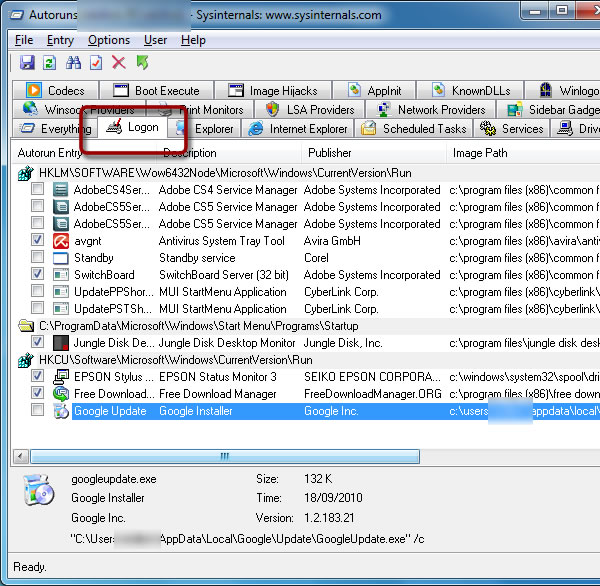
Firstly just un-check the items you think you don't – DON'T DELETE THEM YET!
Restart your system and then check that everything works. If you are 100% confident you can then delete the required items.
We can do this for You
These are just some of the items we carry out as part of our System Health Check Service. Contact us if you suspect you've got performance issues.

